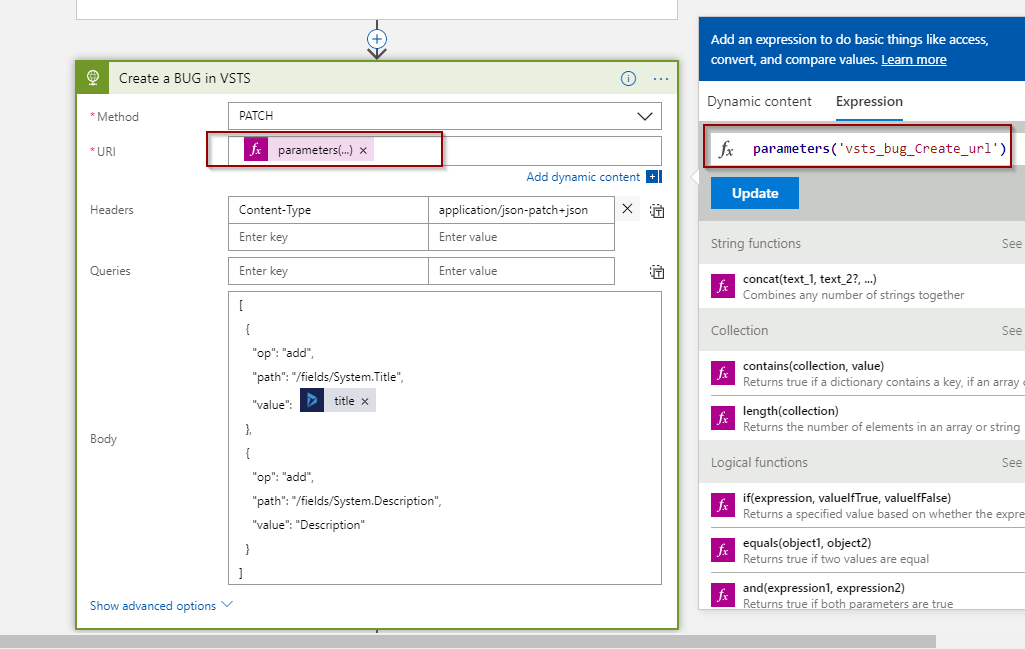In the previous blog – we looked into working with Logic Apps from Visual Studio, which allowed us to manage logic app code in TFS or Git or any other source control system. But to truly do DevOps for Logic Apps while integrating with Dynamics 365 you need to be able to do ALM process for Logic Apps better yet do continuous delivery/deployment.
when we are editing and deploying a Logic app in Visual Studio we are actually editing an ARM Template, So what is an ARM template?
ARM templates are JSON format template, it enables you to deploy Azure resources in a declarative manner and could be used to define all the resources in a resource group.
An Empty ARM Template Schema
{
"$schema": "https://schema.management.azure.com/schemas/2015-01-01/deploymentTemplate.json#",
"contentVersion": "1.0.0.0",
"parameters": { },
"variables" : { },
"resources": [],
"outputs": { }
}
To add a resource in ARM template, resource details are declared under resources properties, there could be multiple resources. Below is a sample of Empty Logic app added to empty ARM Template.
{
"$schema": "https://schema.management.azure.com/schemas/2015-01-01/deploymentTemplate.json#",
"contentVersion": "1.0.0.0",
"parameters": {}, //ARM parameters
"variables": {}, //ARM template variables
"resources": [
{
"name": "Logic APP Name",
"type": "Microsoft.Logic/workflows",
"location": "West US",
"tags": {"displayName": "LogicApp" },
"apiVersion": "2016-06-01",
"properties": {
"definition": {
"$schema": "https://schema.management.azure.com/providers/Microsoft.Logic/schemas/2016-06-01/workflowdefinition.json#",
"contentVersion": "1.0.0.0",
"actions": {},
"outputs": {},
"parameters": {},//Logic App defination parameters defination
"triggers": {}
},
"parameters": {} //parameter values
}
}
],
"outputs": {}
}
Continue reading “Logic App ALM Process for Dynamics 365 Integration – ALM Part 2”