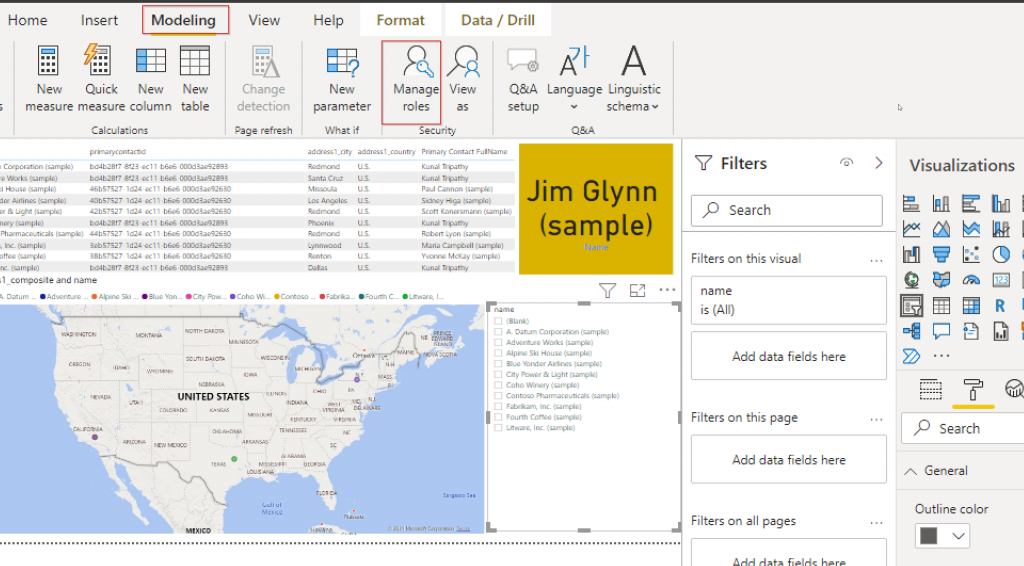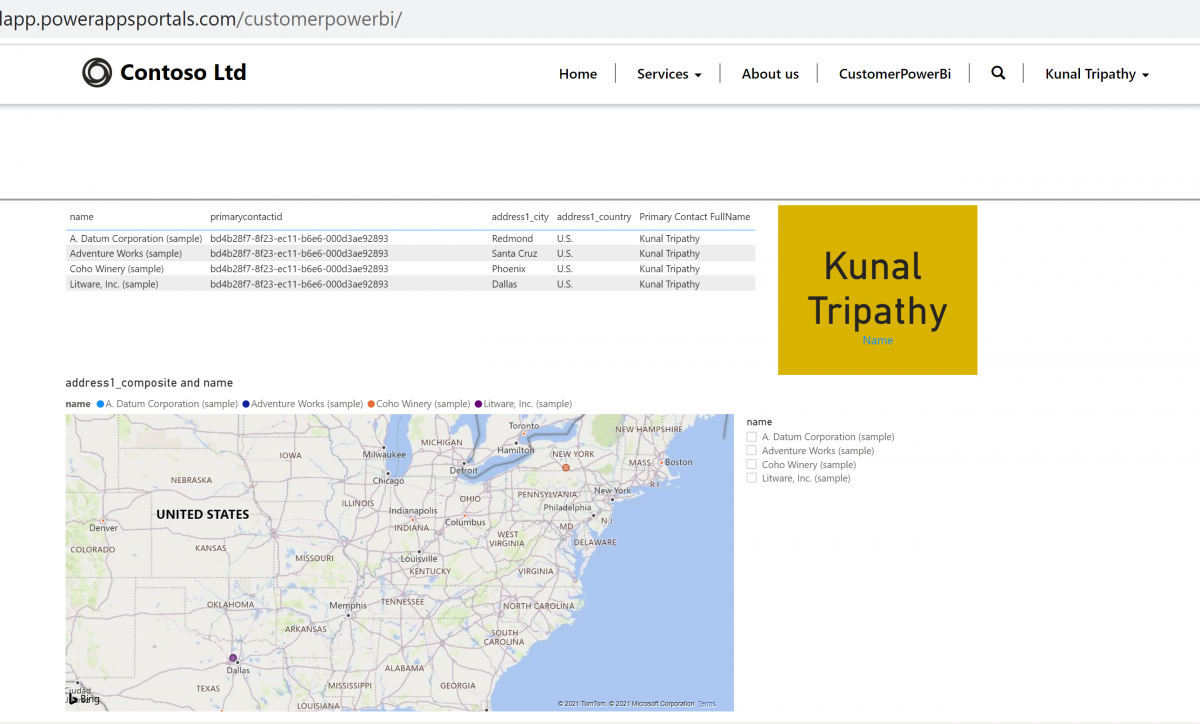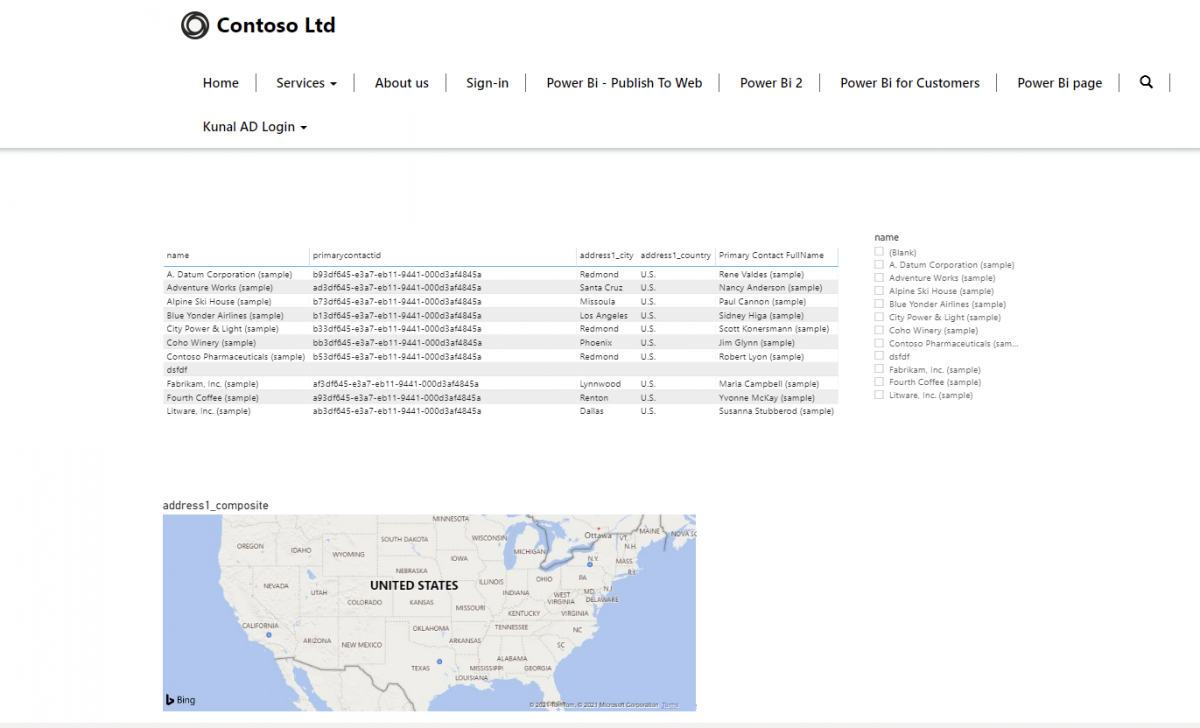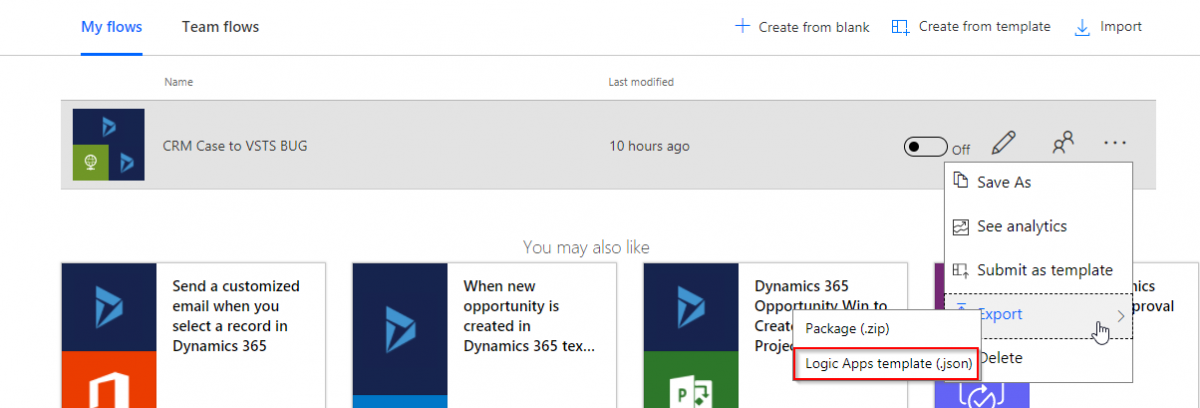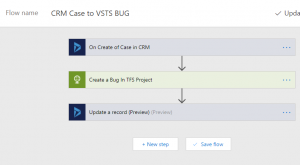Global Integration Bootcamp is a global scale, integration focussed Bootcamp hosted and organized locally and backed by Microsoft. It is held across the world in over 25 cities. The event focuses on all Azure Integration services and applications.
This year I had an opportunity to bring this event to Calgary and Host and organize it along with Dhina Gajavarathan. This was my first time organizing such an event and I wasn’t sure how it will go. To start with we had two speakers Myself and Dhina, But I can’t be thankful enough to the Community who came out to support it.
We published the event on Friday afternoon and by Monday we had 3 Microsoft MVP’s as Speakers and 25+ attendee already registered.
With Kent Weare, Shamir Charania and David Drever coming onboard as speakers for the event, we were certain that we will have more registrations coming, We tried to move the locations to Microsoft Office but being an after office weekend event made it a challenge.
Nasir Nasiruddin from Microsoft helped us out and we were able to move the location to MTC, Microsoft Office, which is the perfect location for hosting an event like this. This was key as I got to know later that few of the cities had to cancel the Integration Bootcamp event as the team not able to secure a location for the event.
Event Day was fun, we started early to set things up. Our friend Sarvesh Thuse was of great help, helping us with setup, prep, managing Registration Booth and guiding Attendees.
We had a great Event with very engaged attendees, thanks to awesome speakers and engaging Agenda for the day. We had high participation(40 attendees out of 53 registrations) and attendee engagement in our Q&A Panel discussion.
Here are some of the pics from the Event.
[ngg src=”galleries” ids=”1″ sortorder=”19,12,25,23,4,1,2,3,5,6,7,8,9,10,11,13,14,15,16,17,18,20,21,22,24,26,27″ display=”basic_slideshow” arrows=”1″ interval=”2000″ show_thumbnail_link=”1″] Continue reading “Global Integration Bootcamp – Calgary”