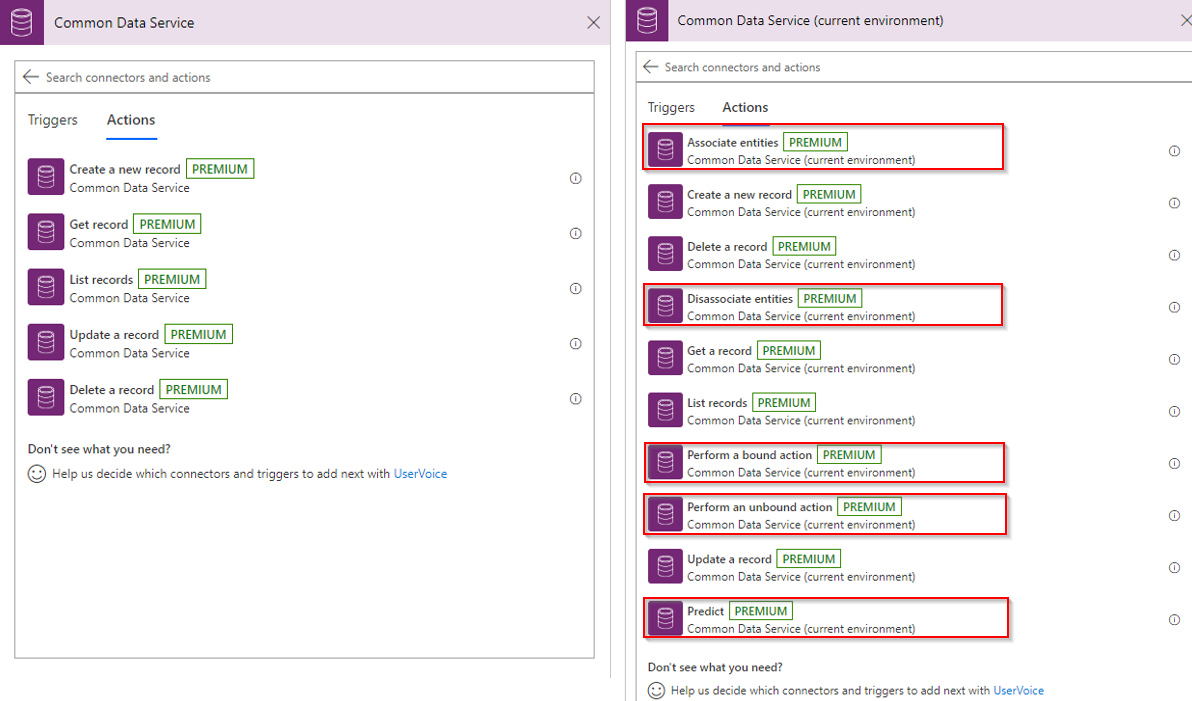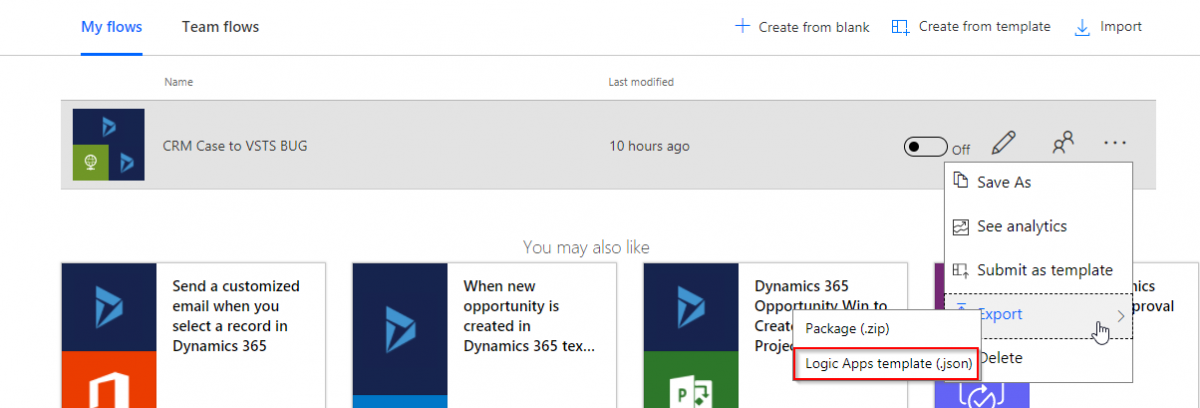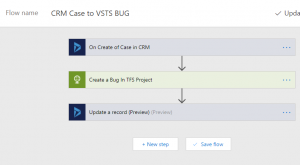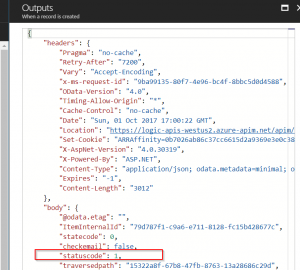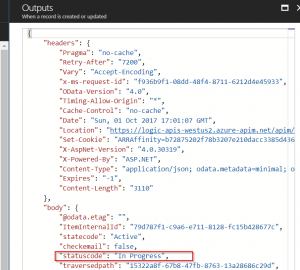Last week, I was prepping for my session at Dynamics 365 Summit on Logic Apps and noticed my Flow connector got few more features added. Often time Logic Apps connector is more advanced than the same connector in Flow, this is so not true when for CDS/Dynamics.
Flow currently has 3 Connectors for connecting to CDS/Dynamics 365:
Dynamics 365 Connector: was the first D365 connector published and has been around since Flow & Logic Apps were released. This connector went through a couple of revision and has been deemed deprecated since April 22nd in Favour of CDS Connector
Common Data Service: This was released when CDS was released this is the recommended connector to be used with Flow and Logic Apps when creating independent flow. This connector has parity with Dynamics 365 connector which has been deprecated.
Common Data Service (current environment): is the newest Flow connector, released earlier this year. As the name suggests this connector is Environment specific and solution aware. it also has a lot of new features(actions/Triggers).
Continue reading “Flow: Connectors for Common Data Service Platform”