In the previous blog – we looked into how to achieve a unified view in Dynamics 365 CE using USD and Virtual entity, continuing on let’s look into other available options, today we will focus on Dynamics 365 CE Form embed options.
- WebResource: Dynamics 365 CE allows you to embed a web resource within a Form section, you can use this web resource to render HTML and the custom details within it. Commonly used to show the CRM data clubbed together in a different format but can be expended to do integration scenarios like payment integration and to allow users to take payments and also issue refunds from within CRM in the context of the order or transactions in Dynamics 365 CE.
Let’s look into an example of implementing Hosted Payment Processing from within CRM. In this example, I am using Moneris Hosted Payment option.
For this to work, we need to create a web resource of type webpage and add the code required to process the payment. The logic on the page will depend on the Payment Provider which is Moneris in my case.
Next, we will customize the CRM Form(I am using Account entity) and add a new Section and then add the web resource from the top bar.
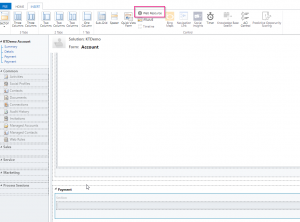
This will prompt to select or create a new web resource. Once selected we are ready to publish.
Now when I navigate to the CRM form, I have a Tab for Payment and I can process the payment directly from within CRM.
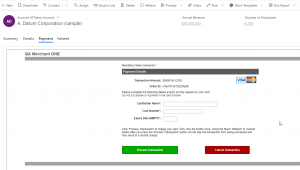
Sometimes you may be limited by what you can do with web resource depending on the feature you are trying to build.
-
- iFrame Embed: iframe stands for Inline Frame, which is an HTML embedded inside another HTML. Dynamics 365 Forms allows for Iframes to be embedded into the form, This used to be the only option to show external data in the CRM a few years back and still is in some ways. Embedding a Hosted Page within Dynamics 365 to make other services be available in Dynamics CE form itself is quite useful, in this scenario you could have a webpage which is already hosted somewhere, you can add that to a section of the form to surface it on a need basis.
-
- PowerApps: Embedding a canvas app inside a model Driven app in Dynamics 365 opens up a lot of data unification scenarios and is one of the best approaches for doing it.
Canvas apps, when embedded in model-driven form, can get the record as data context from Dynamics 365, which is great as that allows us to show related data in context, this related could be data from other applications enabling context and actions, as well as this data, could be from Dynamics 365 itself enabling better data layout and ability to create more versatile forms in Model Driven apps.
Canvas apps are embedded as control within CRM form.
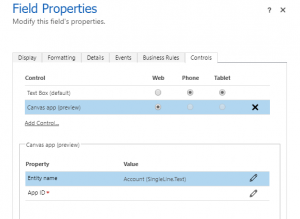
Note: This is a Preview feature and this option is only available in Unified Interface.
Embedding Canvas app in a model-driven app: https://powerapps.microsoft.com/en-us/blog/enrich-your-model-driven-forms-with-embedded-canvas-apps-public-preview/
Passing Data Context to an embedded app: https://docs.microsoft.com/en-us/powerapps/maker/model-driven-apps/pass-current-embedded-canvas-app
- Power BI Embed: Dashboard and charts have been the gold standard for visualization in Dynamics 365 for years until Power BI was released. Power Bi dashboard is a single page visualization, often called a canvas.
You can replace CRM OOB Dashboard with a Power BI Dashboard, or add Power Bi tile to CRM dashboard bringing best of both features together.
Here is the link to articles with steps for doing different Power Bi Embed:
Embedding Power BI visualization to CRM DashBoard: https://docs.microsoft.com/en-us/dynamics365/customer-engagement/basics/add-edit-power-bi-visualizations-dashboard
Embedding Secure Power BI Report as Iframe: https://powerbi.microsoft.com/en-us/blog/easily-embed-secure-power-bi-reports-in-your-internal-portals-or-websites/
Embedding Power Bi Report on Model Driven app: https://docs.microsoft.com/en-us/powerapps/maker/model-driven-apps/embed-powerbi-report-in-system-form