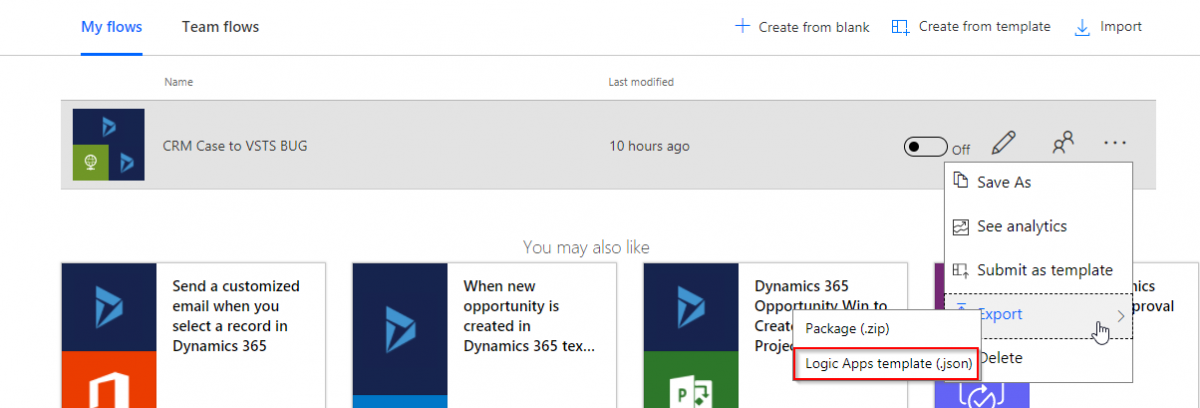With the increasing popularity of Microsoft Flow and ease of setup quite often we start with a self-service integration using Microsoft Flow and later need to switch them to Azure Logic apps.
As Flow is built on the top of Logic Apps it’s a simple export-import(Export and Deploy) process to switch them over. In this blog, we will go over converting an existing flow integration to Logic Apps Service.
I have built a Flow which is triggered when a case is created in Dynamics 365 and in turns creates a work item in Visual Studio Team services for the team to work on. As a lot of Cases are being submitted I will switch them over to Logic Apps for better monitoring.
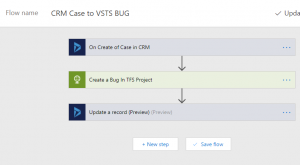
In order to migrate my first step is to export this Flow as Logic Apps from My Flow Page.
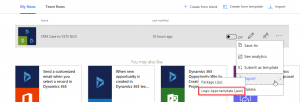
Once exported, Create a new ARM project of template type Logic App in Visual Studio.
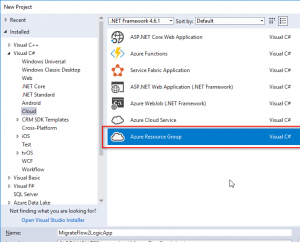
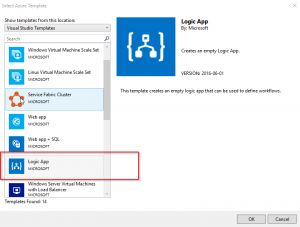
This will create a LogicApp.json in the project, update the content of this with the content from the exported flow as a LogicApp (Ctrl + C, Ctrl +V).
Add a Name for the logic App in the included Parameter file(LogicApp.parameters.json).
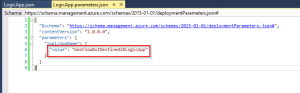
Next step is to deploy the logic App to Azure, to do this right click on Project and select Deploy. Select the Azure subscription and the Resource Group and hit Deploy.
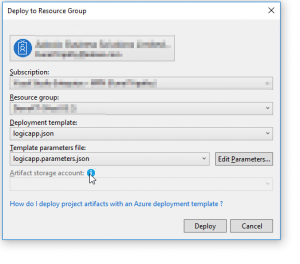
Once Deployment is complete, Navigate to Azure and to the newly deployed Logic App, If you have used a connector which in turn is using a connection then you will need to complete the auth for the connection.
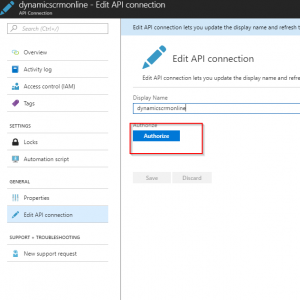
Now your Logic App is ready to be enabled but before you do so, ensure that you have disabled original Flow integration.
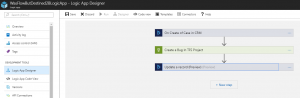
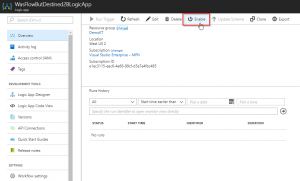
The blog only covers the simple migration process from Flow to Logic App, but you can make additional edits and customization to Logic App from Visual Studio prior to deploying or in Logic App designer before enabling the Logic App.
The exported Logic App may also contain and password or sensitive information, in Case you are adding the logic App to Source control, I will suggest moving the sensitive information to KeyVault instead of keeping them in Source control.